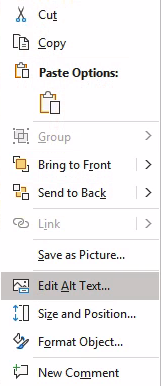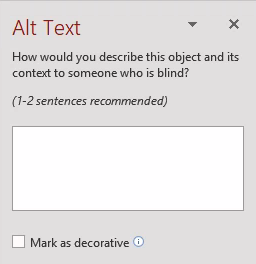PowerPoint: Alt Text
Alternate (Alt) Text tells a screen reader what is in the image.
Tips for writing alt-text:
- Alt-text depends upon the context and surrounding text.
- Make it descriptive and succinct of the meaning the image conveys.
- Keep it to 100 characters or less.
- Avoid images with text, but if you have to use one, the text needs to be in the alt-text if it is not in the surrounding text.
- Do not start with "image of" or "picture of".
- End with a period so the screen reader will pause.
- Do not repeat what is in the surrounding text.
Alt-text Resources
For more reading on alt-text, see these resources:
- Axess Lab Alt-texts: The Ultimate Guide
- WebAIM: Alternative Text
- W3 alt Decision Tree
- 4Syllables Text Alternatives - a decision tree
- 4Syllables Long descriptions for images
Procedure
- Right click on the image.
- Select Edit Alt Text
- In the Alt Text pane that opens on the right, add the alt text.
Note: Do not use the automatically generated descriptions.